Rename DB in SQL Server While Database in Use
Option 1 - Rename SQL Server Database using T-SQL
This command works for SQL Server 2005, 2008, 2008R2 and 2012:
ALTER DATABASE oldName MODIFY NAME = newName
If you are using SQL Server 2000 you can use this T-SQL command to
make the database name change. This still works for SQL 2005, 2008,
2008R2 and 2012, but Microsoft says it will be phased out at some time.
EXEC sp_renamedb 'oldName', 'newName'
Option 2 - Rename SQL Database using SSMS
If you are using SQL Server Management Studio, right click on the database name and select the option "Rename". This did not exist in SQL Server 2000, but if you use Management Studio to manage SQL Server 2000 you can also take advantage of this option.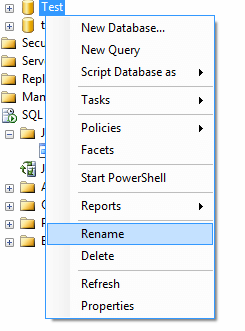
Option 3 - Rename SQL database using detach and attach
Use the detach and attach feature of SQL Server to detach the database first and when you reattach the database you give the database a different name. This can be done by using the SSMS or you can do this by using the following commands:
EXEC sp_detach_db 'oldName', 'true'
EXEC sp_attach_db @dbname = N'newName', @filename1 =
N'c:\Program Files\Microsoft SQL Server\MSSQL\Data\pubs.mdf',
@filename2 = N'c:\Program Files\Microsoft SQL
Server\MSSQL\Data\pubs_log.ldf'
Here we are detaching database "Test"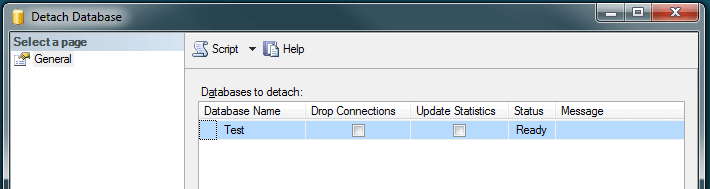
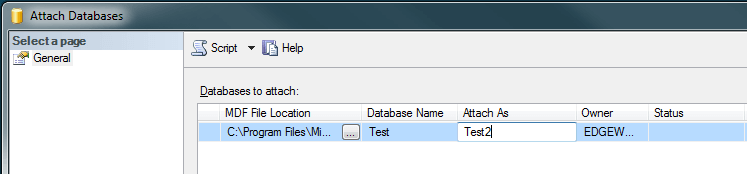
Option 4
ReName DB in put cursor on Database see below:
But when Database in Use or SQL Query window is in opened state or Any application using Database time
You cant able to replace database.
So use this below script to kill/close entire connection of db and renaming db
----------------------DB Rename script------------------
USE master
GO
ALTER DATABASE Demodatabase
SET SINGLE_USER
WITH ROLLBACK IMMEDIATE
GO
--ALTER DATABASE oldName MODIFY NAME = newName
ALTER DATABASE Demodatabase MODIFY NAME=DemoDB
GO
ALTER DATABASE DemoDB
SET MULTI_USER
GO
----------------------------------------------------------------
Above steps only rename dbname i.e logical name and it did not replace physical name or file path name
(i.e)
One thing to note is by changing the name of the database using one of these techniques you are only renaming the database. The physical files still have the same names, so if you want to also change the name of the files the simplest approach is to use Option 3. Before you reattach the files you need to first change the name of the physical files and then when you do the reattach you can specify the renamed files.
Next Steps
- In addition to changing the names of the databases you also need to check to see if there are any references in your application code to the database name. This can be either within SQL Server or outside of SQL Server. By making this name change, nothing else is changed so you may need to do a lot of additional work to change a database name.
- See if there are databases that could use a name change and plan the change process to take advantage of a more meaningful database name.
Best Practice for renaming a SQL Server Database/ Rename database also with physical name:
Ref:
ProblemOne
of the Junior SQL Server Database Administrator in my company
approached me yesterday with a dilemma. He was assigned a task to rename
few of the databases in Beta and Production environments; the reason
being the database name was based on some other project that is no
longer relevant to the data which is presently stored within the
database. At first I started to tell him, but figured it would be
smarter to document the same and share the information.
SolutionDatabase Administrators usually use the sp_renamedb system stored procedure to quickly rename a SQL Server Database. However, the drawback of using sp_renamedb is that it doesn't rename the Logical and Physical names of the underlying database files.
It's a best practice to make sure the Logical Name and Physical File Name of the database is also renamed to reflect the actual name of the database to avoid any confusion with backup, restore or detach/attach operations.
In this tip, you will see the steps which you need to follow to rename a SQL Server Database using the ALTER DATABASE command.
Creating a Sample Database Namely CoreDB
Let's first create a new database named CoreDB using the T-SQL below:
Rename CoreDB Database Using sp_renamedb System Stored Procedure
Now let's rename the CoreDB database to ProductsDB by executing the below T-SQL code.
Once the above T-SQL has executed successfully the database name will
change however the Logical Name and File Name will not change. You can
verify this by executing the T-SQL below:
Your output should look something like this from the above query.

You can see in the above snippet that the Logical Name and File Name in the DB File Path column for ProductsDB are still reflecting the old name of CoreDB. This is not a good practice to follow in a Production Environment. Below you will see the steps which a DBA can follow to rename the database and its respective files.
Steps to Rename a SQL Server Database
DBAs should follow the below steps which will not only rename the database, but at the same time will also rename the Logical Name and File Name of the database.
This first set of commands put the database in single user mode and also modifies the logical names.
This is the output from the above code.

Now we need to detach the database, so we can rename the physical files. If the database files are open you will not be able to rename the files.
Once the CoreDB database is detached successfully then the next step
will be to rename the Physical Files. This can be done either manually
or by using the xp_cmdshell system stored procedure. You can enable xp_cmdshell feature using the sp_configure system stored procedure.
Once xp_cmdshell is enabled you can use the below script to rename the physical files of the database.
Once the above step has successfully executed then the next step will
be to attach the database, this can be done by executing the T-SQL
below:
Once the above step has successfully executed then the final step
will be to allow multi user access for the user database by executing
the below T-SQL:
You can verify the Logical and File Names for the ProductsDB database by executing the T-SQL below:

You can see in the above snippet that the Logical Name and File Name for ProductsDB are now correct.
SolutionDatabase Administrators usually use the sp_renamedb system stored procedure to quickly rename a SQL Server Database. However, the drawback of using sp_renamedb is that it doesn't rename the Logical and Physical names of the underlying database files.
It's a best practice to make sure the Logical Name and Physical File Name of the database is also renamed to reflect the actual name of the database to avoid any confusion with backup, restore or detach/attach operations.
In this tip, you will see the steps which you need to follow to rename a SQL Server Database using the ALTER DATABASE command.
Creating a Sample Database Namely CoreDB
Let's first create a new database named CoreDB using the T-SQL below:
USE master GO IF EXISTS (SELECT name FROM sys.databases WHERE name = N'CoreDB') DROP DATABASE CoreDB GO USE master GO CREATE DATABASE [CoreDB] ON PRIMARY ( NAME = N'CoreDB', FILENAME = N'C:\Program Files\Microsoft SQL Server\MSSQL10.SQL2008\MSSQL\DATA\CoreDB.mdf' , SIZE = 2048KB , FILEGROWTH = 1024KB ) LOG ON ( NAME = N'CoreDB_log', FILENAME = N'C:\Program Files\Microsoft SQL Server\MSSQL10.SQL2008\MSSQL\DATA\CoreDB_log.ldf' , SIZE = 1024KB , FILEGROWTH = 10% ) GO
Now let's rename the CoreDB database to ProductsDB by executing the below T-SQL code.
USE master GO ALTER DATABASE CoreDB SET SINGLE_USER WITH ROLLBACK IMMEDIATE GO EXEC master..sp_renamedb 'CoreDB','ProductsDB' GO ALTER DATABASE ProductsDB SET MULTI_USER GO
USE master GO
/* Identify Database File Names */ SELECT name AS [Logical Name], physical_name AS [DB File Path], type_desc AS [File Type], state_desc AS [State] FROM sys.master_files WHERE database_id = DB_ID(N'ProductsDB') GO

You can see in the above snippet that the Logical Name and File Name in the DB File Path column for ProductsDB are still reflecting the old name of CoreDB. This is not a good practice to follow in a Production Environment. Below you will see the steps which a DBA can follow to rename the database and its respective files.
Steps to Rename a SQL Server Database
DBAs should follow the below steps which will not only rename the database, but at the same time will also rename the Logical Name and File Name of the database.
This first set of commands put the database in single user mode and also modifies the logical names.
/* Set Database as a Single User */ ALTER DATABASE CoreDB SET SINGLE_USER WITH ROLLBACK IMMEDIATE /* Change Logical File Name */ ALTER DATABASE [CoreDB] MODIFY FILE (NAME=N'CoreDB', NEWNAME=N'ProductsDB') GO ALTER DATABASE [CoreDB] MODIFY FILE (NAME=N'CoreDB_log', NEWNAME=N'ProductsDB_log') GO

Now we need to detach the database, so we can rename the physical files. If the database files are open you will not be able to rename the files.
/* Detach Current Database */ USE [master] GO EXEC master.dbo.sp_detach_db @dbname = N'CoreDB' GO
USE master GO sp_configure 'show advanced options' GO /* 0 = Disabled , 1 = Enabled */ sp_configure 'xp_cmdshell', 1 GO RECONFIGURE WITH OVERRIDE GO
/* Rename Physical Files */ USE [master] GO EXEC xp_cmdshell 'RENAME "C:\Program Files\Microsoft SQL ServerMSSQL10.SQL2008\ MSSQL\DATA\CoreDB.mdf", "ProductsDB.mdf"' GO EXEC xp_cmdshell 'RENAME "C:\Program Files\Microsoft SQL ServerMSSQL10.SQL2008\ MSSQL\DATA\CoreDB_log.ldf", "ProductsDB_log.ldf"' GO
/* Attach Renamed ProductsDB Database Online */ USE [master] GO CREATE DATABASE ProductsDB ON ( FILENAME = N'C:\Program Files\Microsoft SQL Server\MSSQL10.SQL2008\MSSQL\DATA\ProductsDB.mdf' ), ( FILENAME = N'C:\Program Files\Microsoft SQL Server\MSSQL10.SQL2008\MSSQL\DATA\ProductsDB_log.ldf' ) FOR ATTACH GO
/* Set Database to Multi User*/ ALTER DATABASE ProductsDB SET MULTI_USER GO
USE master GO /* Identify Database File Names */ SELECT name AS [Logical Name], physical_name AS [DB File Path], type_desc AS [File Type], state_desc AS [State] FROM sys.master_files WHERE database_id = DB_ID(N'ProductsDB') GO

You can see in the above snippet that the Logical Name and File Name for ProductsDB are now correct.




No comments:
Post a Comment